The Results window
The Results window previews the results of image processing. It shows what the Image Processor will do to a drawing using the values in the Controls window:
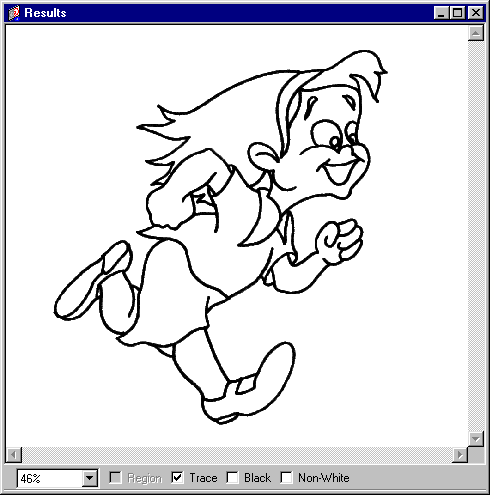
Controlling the Results display
The checkboxes control what the window shows. Some control which results are shown:
- The Region checkbox controls whether or not to display the results of the Region Layer controls - i.e. the region boundary lines that will be created. These are shown as red lines.
- The region lines are only shown at 100% zoom or greater; you can't check the box at smaller zooms. See Zooming and panning the Results window below.
- The Trace checkbox controls whether or not to display the results of the Trace Layer controls - i.e. the effect of the Black and White Clamps on the scanned drawing.
If neither set of results is displayed, you'll instead see the original scanned drawing.
Other checkboxes are only available when you're viewing the Trace results, and control how they're displayed:
- The Black checkbox shows only pixels that are converted to black.
- This is useful for ensuring your lines are reasonably dark, but still preserve enough gray pixels to be smooth.
- The Non-White checkbox shows all non-white pixels as black.
- This helps you to check for dirt that might otherwise be too faint to see.
Zooming and panning the Results window
You can pan the Results window using the scroll bars; and you can zoom in and out using the pop-up menu, which gives you a choice of Fit Drawing (to view all the drawing), 100%, 200%, or 400%. Note that the Fit Drawing setting may be too small a zoom for the Region lines to show.
Alternatively, you can use the Results window's simple toolkit. You display it the same way as any other Animo 2.0 toolkit; just click your right mouse button:

The Pan tool pans around the window. This works just like any other Animo 2.0 pan tool: simply choose the tool, then drag the window until it is panned to the position you require.
You can also pan by dragging with the middle mouse button, whichever tool you're using.

The Zoom In tool zooms in the window. You can:
- Click where you wish to zoom; the window zooms in by a fixed amount.
- Drag a bounding box around the region you wish to view; the window zooms in to show all of your region.

The Zoom Out tool zooms the window out by a fixed amount about its center. Just click on the tool; the window zooms, and the last tool you were using is reselected.
